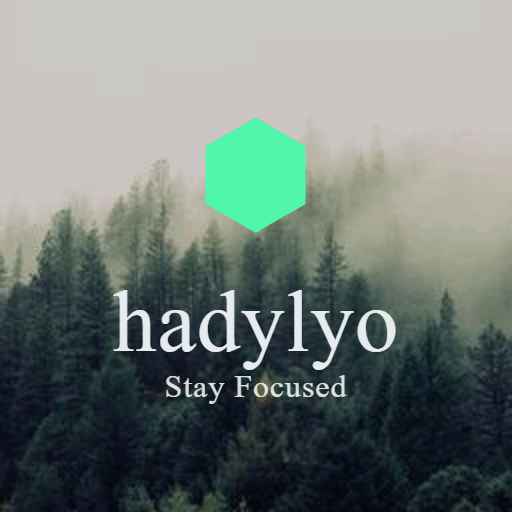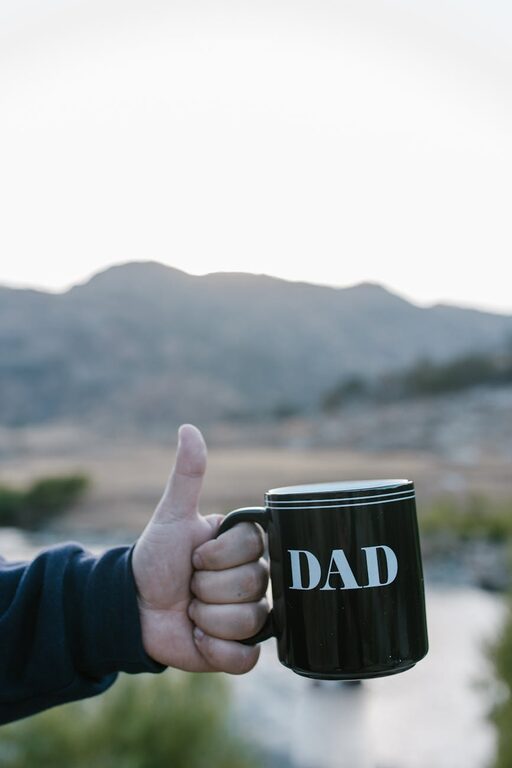Keeping your computer files organized is essential for maintaining productivity and reducing stress. A cluttered desktop or a confusing folder system can slow you down, making it harder to locate important documents, images, or projects. Whether you’re a student, professional, or casual user, developing a clear file organization system benefits everyone. In this post, we’ll cover practical tips to help you organize files on your computer neatly and efficiently.
Why Organize Your Files?
Before diving into tips, understanding the benefits of properly organized files can motivate you to keep things tidy.
– Saves Time: Quickly find the document or photo you need without endless searching.
– Improves Efficiency: Streamline your workflow by reducing distractions and confusion.
– Prevents Data Loss: Proper backups and an organized structure minimize errors.
– Reduces Stress: A clutter-free digital workspace creates a calming environment.
Basic Principles of File Organization
Before creating your file structure, consider these foundational principles:
– Consistency: Use a consistent naming and filing method.
– Simplicity: Avoid overcomplicated folder structures.
– Relevance: Organize files by project, date, or category that makes sense to you.
– Regular Maintenance: Set aside time to clean and update folders.
Step 1: Plan Your Folder Structure
A well-thought-out folder hierarchy is the backbone of file organization.
Use Broad Categories
Start with broad categories such as:
– Work
– Personal
– School
– Media
– Miscellaneous
Inside each, create subfolders based on specific projects, years, or topics.
Avoid Too Many Nesting Levels
Try to keep your folders no deeper than three or four levels. Too many layers make files harder to find.
Example Folder Structure
“`
Work
│
├── Project_A
│ ├── Reports
│ ├── Spreadsheets
│ └── Presentations
├── Project_B
Personal
│
├── Photos
├── Receipts
└── Travel
“`
Step 2: Use Clear and Consistent File Naming
Avoid generic file names like “Document1” or “Untitled.” Instead, adopt a naming convention that provides context.
Tips for Naming Files
– Include dates in the format YYYY-MM-DD for consistency.
– Briefly describe the content.
– Use underscores or hyphens instead of spaces.
– Avoid special characters like / \ : * ? ” < > |
Example File Names
– 2024-06-10_Meeting_Notes.docx
– Vacation_Paris_2023_Photos.zip
– Budget_Report_Q2_2024.xlsx
Step 3: Use Tags and Metadata (If Available)
Some operating systems and software allow tagging files with keywords. This can be a powerful way to find files across different folders quickly.
– macOS supports tagging with colors and keywords.
– Windows supports file properties like “Tags” in the details pane for certain file types.
Use tags for recurring themes, projects, or priorities.
Step 4: Regularly Clean Up and Archive
Just like a physical desk, your digital workspace needs regular tidying.
– Delete duplicate or unnecessary files.
– Move old projects to an archive folder or external drive.
– Back up important files regularly using cloud services or external storage.
Step 5: Utilize Search and Shortcuts
Even with a great organization system, sometimes it’s faster to use the search function.
– Use built-in search tools (like Spotlight on Mac or Windows Search).
– Create shortcuts for frequently accessed folders.
Additional Tools to Help Organize Files
– File Management Software: Free or paid apps like FreeCommander or Finder replacements can offer more features.
– Cloud Storage: Google Drive, OneDrive, and Dropbox not only back up your files but also let you organize with folders and tags.
– Automation Tools: Programs like Hazel (Mac) or File Juggler (Windows) can automate file sorting based on rules.
Creating Good Habits for File Management
To maintain an organized system:
– Save files directly to the correctly named folder.
– Avoid saving everything to the desktop.
– Allocate time weekly or monthly for reviewing and tidying files.
– Backup important data on a consistent schedule.
Conclusion
Organizing files on your computer doesn’t have to be a daunting task. With a clear folder structure, meaningful file names, smart use of tags, and regular clean-up, you can enjoy a clutter-free digital workspace that saves time and reduces stress. Start small, implement one or two tips today, and gradually build a system that works best for you. Happy organizing!